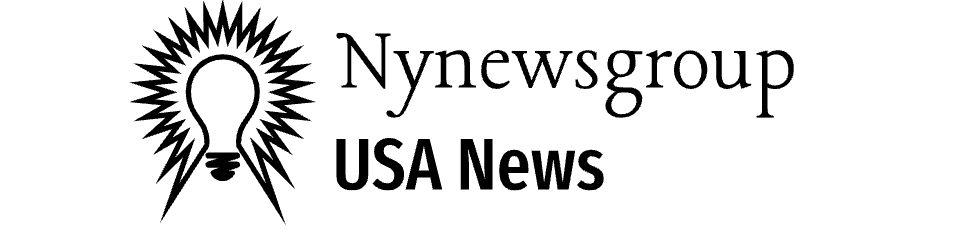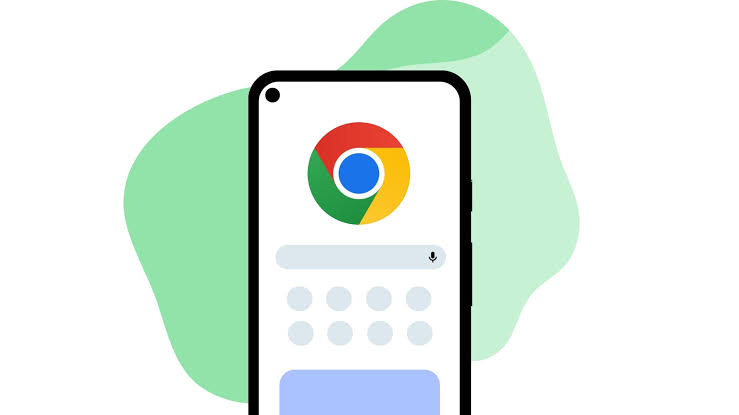Experiencing difficulties with Imgur not loading on Chrome can be frustrating, especially if you rely on the platform for sharing and viewing images. Here’s a comprehensive guide to troubleshoot and fix this issue, ensuring you have a seamless experience.
Understanding the Issue
Imgur Not Loading on Chrome: This problem can manifest in various ways, such as images not displaying, the site loading slowly, or not loading at all. Multiple factors could be at play, from browser issues to network problems.
Step-by-Step Troubleshooting
- Check Internet Connection:
- Ensure your internet connection is stable. A slow or intermittent connection can prevent Imgur from loading properly.
- Test your connection by loading other websites. If they load slowly, you might need to contact your internet service provider.
- Clear Browser Cache and Cookies:
- Open Chrome and click on the three vertical dots in the upper-right corner.
- Go to “More tools” > “Clear browsing data.”
- Select “Cookies and other site data” and “Cached images and files.”
- Click “Clear data.”
- Disable Browser Extensions:
- Some extensions can interfere with Imgur. Disable extensions to see if the issue is resolved.
- Go to “More tools” > “Extensions.”
- Toggle off extensions and reload Imgur.
- Update Chrome:
- An outdated browser can cause compatibility issues.
- Click on the three vertical dots > “Help” > “About Google Chrome.”
- Chrome will automatically check for updates and install them if available. Restart your browser afterward.
- Check Imgur’s Status:
- Sometimes, the issue might be with Imgur itself. Visit Imgur’s Status Page to check if the site is down or experiencing issues.
- Flush DNS Cache:
- DNS issues can cause loading problems. To flush your DNS cache:
- Open Command Prompt (type cmd in the search bar and hit Enter).
- Type ipconfig /flushdns and hit Enter.
- DNS issues can cause loading problems. To flush your DNS cache:
- Disable Hardware Acceleration:
- Hardware acceleration can sometimes cause issues with certain websites.
- Go to Chrome settings > “Advanced” > “System.”
- Toggle off “Use hardware acceleration when available.”
- Restart Chrome.
- Try Incognito Mode:
- Open a new incognito window by clicking the three vertical dots > “New incognito window.”
- Load Imgur. If it works, the issue might be related to your browser settings or extensions.
- Reset Chrome Settings:
- Resetting Chrome to its default settings can fix various issues.
- Go to Chrome settings > “Advanced” > “Reset and clean up” > “Restore settings to their original defaults.”
- Use a Different DNS:
- Sometimes, using a different DNS can resolve loading issues.
- Go to your network settings and change your DNS to Google DNS (8.8.8.8 and 8.8.4.4) or Cloudflare DNS (1.1.1.1).
Additional Tips
- Contact Imgur Support: If none of the above solutions work, reach out to Imgur Support for assistance.
- Use a Different Browser: Temporarily use another browser like Firefox or Edge to see if the issue is specific to Chrome.
By following these steps, you should be able to resolve the issue of Imgur not loading on Chrome. Ensuring your browser is up-to-date and free from conflicting extensions or corrupted cache files will provide a smoother browsing experience.
Remember, maintaining a clean and updated browser is key to avoiding such issues in the future. If the problem persists, it might be worth considering a deeper look into your system’s network settings or even a professional diagnosis.
FAQs about Imgur Not Loading on Chrome
1. Why is Imgur not loading on Chrome?
- Imgur may not load on Chrome due to various reasons such as a poor internet connection, browser cache issues, conflicting extensions, or outdated browser versions.
2. How can I fix Imgur not loading on Chrome?
- Some common fixes include clearing browser cache and cookies, disabling extensions, updating Chrome, flushing the DNS cache, and using incognito mode.
3. Is Imgur down or experiencing issues?
- You can check Imgur’s status on their Status Page to see if there are any ongoing issues with the site.
4. What is the DNS cache, and why should I flush it?
- DNS cache stores information about previous DNS lookups. Flushing it can resolve loading issues by removing outdated or corrupted data.
5. Can hardware acceleration affect Imgur’s performance on Chrome?
- Yes, hardware acceleration can sometimes cause compatibility issues with certain websites, including Imgur. Disabling it can help resolve these issues.
6. Will resetting Chrome settings delete my bookmarks and passwords?
- Resetting Chrome settings will not delete your bookmarks and saved passwords. It will only reset browser settings to their default state and disable extensions.
7. How do I change my DNS settings to use Google DNS or Cloudflare DNS?
- Go to your network settings on your computer, find the DNS settings, and replace the existing DNS addresses with Google DNS (8.8.8.8 and 8.8.4.4) or Cloudflare DNS (1.1.1.1).
8. What should I do if none of the fixes work?
- If none of the solutions work, you can try using a different browser or contacting Imgur Support for further assistance.
Conclusion
Experiencing issues with Imgur not loading on Chrome can be disruptive, but there are several effective solutions to troubleshoot and fix the problem. From clearing cache and cookies to updating the browser and changing DNS settings, each step can help ensure a smooth browsing experience. By understanding the potential causes and applying the recommended fixes, you can quickly resolve the issue and get back to enjoying Imgur without interruptions.
Regularly maintaining your browser and keeping it updated can prevent such problems in the future. If the problem persists despite trying all solutions, using an alternative browser or seeking support from Imgur can be the next best steps. With these tips and troubleshooting steps, you’ll be well-equipped to handle any loading issues with Imgur on Chrome.
4o