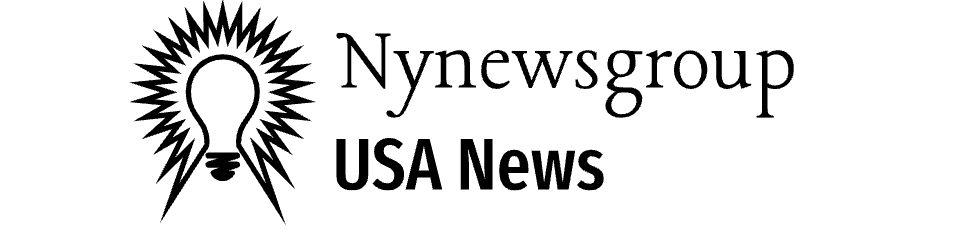Introduction
When it comes to simplifying your entertainment setup, a universal remote control is a game-changer. The GE remote control is a popular choice due to its compatibility with various devices and ease of use. However, to fully utilize its capabilities, understanding GE remote control codes is crucial. This guide will walk you through everything you need to know about GE remote control codes, including programming instructions, code lists, and troubleshooting tips.
What are GE Remote Control Codes?
GE remote control codes are numerical sequences used to program a GE universal remote to control various electronic devices like TVs, DVD players, and sound systems. These codes enable the remote to send the correct signals to different devices, ensuring seamless operation.
Why Use a GE Universal Remote?
- Convenience: Control multiple devices with a single remote.
- Simplification: Reduce clutter by eliminating multiple remotes.
- Compatibility: Works with numerous brands and types of devices.
Programming Your GE Universal Remote
Manual Code Entry
- Turn on the Device: Ensure the device you want to control is powered on.
- Press and Hold the Setup Button: Hold until the red indicator light stays on.
- Press the Device Button: Press the button corresponding to the device type (TV, DVD, etc.).
- Enter the Code: Input the specific code for your device from the GE remote code list.
- Test the Remote: Press the power button to see if the device turns off.
Auto Code Search
- Turn on the Device: Ensure the device is powered on.
- Press and Hold the Setup Button: Hold until the red indicator light stays on.
- Press the Device Button: Press the button corresponding to the device type.
- Press and Release the Power Button: Repeat until the device turns off.
- Lock in the Code: Press the Enter button to save the code.
Finding the Correct GE Remote Control Codes
Code List by Brand
Most GE universal remotes come with a booklet or a code list. Codes are often categorized by device type and brand.
Online Code Search
Visit the official GE support website or use online code databases. Input your remote model and device type to find the appropriate codes.
Device-Specific Codes
Certain devices might require specific codes not found in the general list. Consult the device’s manual or the manufacturer’s website for more information.
Common GE Remote Control Codes
TV Brands
- Samsung: 0105, 0077, 0009
- Sony: 0101, 0002, 0071
- LG: 0056, 0030, 0178
DVD Player Brands
- Panasonic: 0490, 0632, 0692
- Philips: 0344, 0456, 0664
- Toshiba: 0053, 0095, 0166
Sound Systems
- Bose: 0679, 1122, 1123
- JBL: 0660, 1360, 1361
- Yamaha: 0186, 0193, 0222
Troubleshooting GE Remote Control Issues
Remote Not Responding
- Check Batteries: Ensure the batteries are properly inserted and have sufficient charge.
- Reset the Remote: Remove the batteries, press every button twice, and reinsert the batteries.
Device Not Responding
- Check the Code: Verify that you have entered the correct code for your device.
- Reprogram the Remote: Repeat the programming steps or try a different code.
Partial Functionality
- Recheck Code: Some functions may not work if the incorrect code is used. Try a different code for better compatibility.
- Use Manufacturer Codes: Sometimes manufacturer-specific codes provide better functionality.
Tips for Using GE Remote Control Codes
- Keep the Code List Handy: Always keep the code list in a safe place for future reference.
- Label Your Remote: If you have multiple GE remotes, label them to avoid confusion.
- Regularly Update: Check for code updates or new device compatibility online.
FAQs
How do I find the model number of my GE remote?
The model number is usually located inside the battery compartment or on the back of the remote.
Can I control multiple devices with one GE remote?
Yes, GE universal remotes are designed to control multiple devices, including TVs, DVD players, and sound systems.
What should I do if my device brand is not listed in the code list?
Try the auto code search method or check the manufacturer’s website for specific remote control codes.
Why isn’t my GE remote working after programming?
Ensure you have entered the correct code and that the device is compatible with the remote. Check the batteries and try reprogramming.
How can I reset my GE remote to factory settings?
Remove the batteries, press every button twice, and reinsert the batteries. This will reset the remote to its default settings.
Is there a way to lock the volume control to one device?
Yes, many GE remotes have a volume lock feature that allows you to control the volume of one device regardless of which device mode is selecte.
Conclusion
GE remote control codes are essential for efficiently managing your home entertainment system. Whether you’re using manual code entry or auto code search, this guide provides all the necessary information to program and troubleshoot your GE universal remote. By understanding and utilizing these codes, you can simplify your setup and enjoy seamless control over all your devices.